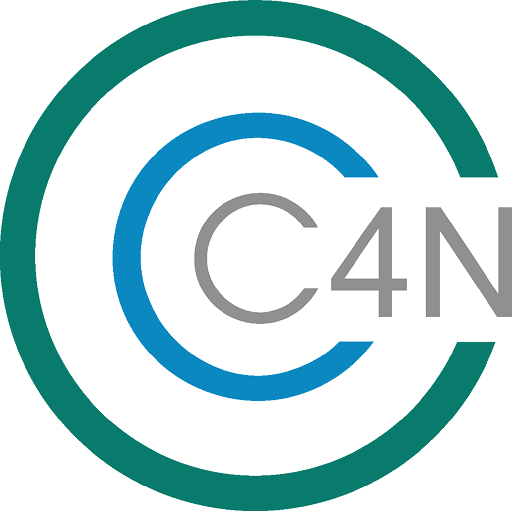Recent News from C4N is displayed on this screen. Press anywhere on a card summary to see the full news item.
My DetailsUse this screen to update your authentication and personal details.
Personal details provided are used to identify you and your reports, and are not disclosed to any advertisers. For more details on how information collected is used, view the privacy policy at https://c4n.cloud/privacy
New ActivityUse the New Activity screen to prepare a categorised activity about time spent for the EBR.
Saved activities can be edited and compiled into Reports from the "View Activites" screen.
All activities must have a Category, Provider, Name, and Description. Other fields can be added later.
View ActivitiesUse this screen to search for activities to add to an EBR Report, filtered by Category or Date Range. You can also press an activity shown in the listing to update its details.
Multiple Categories can be selected by pressing ‘Add category filter’ for each category.
Activities can also be specifically excluded from your report by Selecting ‘Exclude’ next to that activity.
EBR ReportsThis screen is a listing of all EBR Reports you have submitted, optionally filtered by the date the report was submitted.
Pressing on a report in the listing allows you to view details of claimed time & activities, and also re-send the email with the submission link.